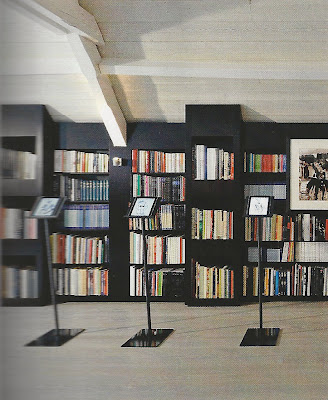_______________________________________________________
500 WORDS
RESEARCH INTO “GAPS OF KNOWLEDGE”
Changing materials and using material parameters is very commonly used in the Crysis Sandbox2 Editor. Using custom materials is a way of making objects, levels and entities look unique and individual. Changing material parameters is also a great way to create interesting information and displays within the game. There are many tutorials currently out there that tell us how we can create our own custom textures, how we can apply these to our own objects and have them change over time and how we can use the crysis materials within our own level. What I have found through my research is that there is not any information out there as to how to change the material of a preset set crysis object of any particular level. My tutorial will explain how to do this using a moving entity.
TUTORIAL LEVEL
The tutorial level will be for experienced users. They should have an assumed knowledge of being able to create their own level inside their own mods folder to do this tutorial within that. In that level, it is assumed that they can set up a moving entity, in this case, an AI who will follow an AI path up a flight of stairs so that we can have variable heights to record. The user will also know how to create a basic object in crysis and apply their own custom texture to it to be able to use in crysis. This is the point where the typical experienced user should be, the next step that my tutorial will take is being able to show the user what they can do with that custom texture once it is in a crysis level.
TUTORIAL SUBJECT
The tutorial itself is really a round-about way of creating custom textures that are actually crysis textures. It involves firstly creating your own custom texture and then creating a duplicate of that so that we can edit the .mtl file and keep the original custom texture. The edited version is basically a copy of the original crysis .mtl file, so in a way, we are tricking crysis to show a pre-set crysis material as a custom material. This allows us to use the crysis material in our flowgraph plugin system so that we can have it change in accordance with a moving entity.
In the past, I would think that the only way to have done this would have been to have two of the same objects in a level (both with different materials) and have one showing at a certain level and then swap it out for the other at the next level. My tutorial will be able to cut out the unnecessary extra objects and get straight to the material itself. A great way to save space, time and to create more interesting custom levels within crysis.